Additionally, the files stored on the home drive are made available Offline and stored on the local hard drive of a user's computer. This allows users to take their data with them, particularly helpful for laptop users. When logging on or off (or when reconnecting the VU network) Windows Synchronizes any changes between the copy on the server and the copy in the Offline Files Folder.
When you are working offline (disconnected from the SAN server), you will get the following message in the bottom right-hand task bar:
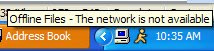
What should be stored in My Documents?
The standard disk space quota for a user's home drive is 1.7 GB. Personal pictures, music and video files should not be stored in My Documents. Please note that the default location for many software programs to store pictures and music is within My Documents- please adjust the settings of the software to default to another location.
Please Note:
- Microsoft Access or other database files (including Outlook PST Files) cannot be made available offline, and will only be available when connected to the Villanova Network. These files will display error messages at the end of the sync process.
- A Sync can be manually initiated at any time by right-clicking on My Documents and selecting Synchronize.
- Home drives are created for Full-time Arts and Sciences Faculty and Staff only.
A more detailed explanation of the process.
The sync process is accomplished through a user Group Policy in the Windows domain (VUAD) which tells your My Documents folder to redirect to your home drive folder (//artscistore.vuad.villanova.edu/users/%username%).
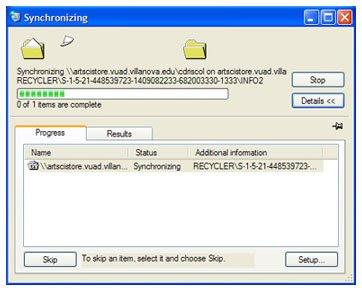
Additionally, the policy tells your windows user profile to make the home drive "available offline", a feature that creates a copy of everything in the home drive/My Documents to an "Offline Files" folder buried within the C drive of the computer (The Offline Files folder cannot simply to be accessed like a typical folder for system and security reasons).
This feature helps the many laptop users to disconnect their computer from the network/take it home and have access to everything in My Documents. When a user reconnects to the campus network, the sync process will quickly scan for new or modified files and automatically copy them up to user's home drive on the server. When a user is connected to the network, they are always working off the server copy. When they logoff or shut down, any new or modified files are copied to the Offline Files folder.
Related Post:
Install Alexa Toolbar to Increase Your Alexa Rank
Tips To Increase Your Google Page Rank
Reconfigure your Windows 2000 DNS server to forward requests
Make XP like Vista (Preview image for each task in the Windows Taskbar)
Disable USB port for FlashDisk in Windows XP
No comments:
Post a Comment